Here is the step by step mini guide to start a blog for Etsy shop to grow business. Yes! I did this and grew up my Etsy sales with unique customers within few days. You can do the same if start with right strategy.
You can also do the same if start with right strategy.
Yes! Blogging is the right formula…
Blogging is the great platform to market your business to your target audience. I started blogging by chance as I was writing in local magazines so I decided to put my writings on blog so my journey started out and it leads to several businesses. I learned a lot during this period and now wanted to share my knowledge to beginners.
Today, I am sharing step by step guide for new Etsy sellers or Etsy shop owner to grow their business presence using blog.
Most people think it’s a time-consuming job and too techy to manage but believe me, it will create a big difference in your sales and to improve your business revenue. Through blogging, you can bring global customers to your shop.
My idea is to keep this post short and to the point, so the beginners can easily get the idea to start their blog right a way just by following the steps. Budget is also important so I will share the best options to start a blog with economical range.
Many Etsy Store using Blog to promote their business like Everything Etsy and TwelveSkip,
So let’s get started!
Follow Step to Start a Blog for Etsy Shop
Step 1 – Get Domain name
Domain name is the name of your blog or the address of blog/website that people use to reach your blog site. It’s easy to say, it’s an address of your blog that people type in address bar called URL (Universal Resource Locator). Like; www.blogname.com
You can decide domain name as per your business information or might be you can take your Etsy shop name to create a domain name if it’s available. If your Etsy shop name is not available as domain name then don’t worry about it. You can take another good name as it will not make any difference in your traffic.
But make sure the domain name should be:
- not too long
- easy to call
- easy to write
- short
- and not too confusing for others to understand the concept of your shop.
Best idea is to write 10 – 15 names and then shortlist the best names and check their domain availability.
6 Ways to Find Good Domain Name for Your Blog or Website
How to Check Domain Availability
To check domain availability, go to www.namecheap.com
In the search bar, write the selected name by choosing domain extension (TLD).
If it’s available then note it down. Don’t buy the domain yet as I will tell you to buy a FREE domain when purchasing hosting service in Step 2.
Make sure to choose TLD as per your requirement. Domain with .com has high value otherwise you can take .net and other regional TLD. Like; www.domainname.com.au with .ca, .se, .in or other as per your requirement or interest.
Now time to move on selecting hosting service.
Step 2 – Get Hosting Service
Getting best hosting service in an economical range is important. There are so many hosting services in the market providing cheap packages but it’s not advisable to go with them as it will suck you in long run.
A good host will have following features:
- 100% uptime
- Unlimited Storage
- Backup services
- Unmetered bandwidth
- Secure and reliable network
- Domain based email addresses
- 24 hours live support
Good idea for beginners to start with shared hosting services and later when you get the traffic you can move to dedicated or VPS hosting service.
I recommend my clients to go with Bluehost or Justhost to get their hosting as it’s economical and shows 100% uptime. I also used Bluehost by myself for several websites.
So if you choose Bluehost as your hosting provider then follow the steps to register hosting with free domain.
- Go to Bluehost website hosting page
- Click on “Get Started Now”
- Check the Basic plan (recommended for new blogger) but I recommend you to go for Pro Prime Package as it includes SSL. (According to new update of Google, SSL is recommended for websites/blog to get rank on search engine) Get it as it will make your post secured and easily get traffic.
- Select package here and move to purchase the hosting
- It will take you to “Sign up Now” page
- Write your domain name here. There are two options:
- One for new domain
- If you already have a domain name then write it here
- Click Next
- Complete further detail of Account, Package, and Payment information
- Mark check on Agree terms and condition
- Click Submit button
- Now check your email to get CPanel login information.
- Login to Cpanel with received information in an email.
Now you are done and next move is to install WordPress
Step 3 – Install WordPress
As I told you earlier that Bluehost is good hosting service and facilitate user to install WordPress with 1-click install.
In CPanel dashboard, find WordPress and click on it to start the installation.
Now follow the step to complete the installation process:
- Write the domain name here that you entered in domain name section. For instance; www.websitename.com
- Keep the directory field blank (By keeping it blank, it will install WordPress in root folder otherwise it will install in sub-directory)
- Click Next
- So WordPress installed now. Voila!
This information is only valid for those users who already registered the domain name from another domain registrar. If you take the domain and hosting from same company then you can move to Step 4 – Apply theme
This is called Domain Pointing
- Login to your domain registrar account
- Access dashboard
- Locate the My Domain option
- Click on Manage domain
- Edit DNS
- Enter the hosting company DNS in your DNS Section like; NS1.bluehosting.com
- If you feel so technical then you can take help with LIVE Support option of hosting service.
It almost takes 48 hours to reflect the domain. So wait for this time before moving to Step 4.
Step 4 – Access WordPress
To access WordPress, you received an email during WordPress installation. Check that email to access your WordPress blog.
Access your WordPress blog like www.websitename.com/wp-admin or www.domainname.com/login.php.
Access the WordPress! Enter user id and password. Sign in!
Finally, you access your blog and You are ready to apply blog theme in Step 5.
Step 5- Install WordPress theme
Now time to install WordPress theme. Be remember blog theme is so important for your blog to show your content in a presentable format. Whatever the theme you choose, make sure it would be:
- Responsive
- Easy to customize
- SEO-friendly
- Fully equipped with latest features and web technologies
Now follow the steps to install the theme:
- Go to your WordPress dashboard
- In left navigation, click on Appearance, choose theme option
- You can easily install a free theme from here.
- But if you want to buy professional WordPress theme then click below link to find a related theme for you.
Choose Professional WordPress Theme For Your Blog
Above link coming soon
Step 5 – Write 1st Post
Now write your first blog post by following the steps:
- In WordPress Dashboard, left navigation, click on ‘Post’ option
- Add new Post
- Start Writing your post
- Add Pictures by using ‘Add media’ link
- and add links in your post by using writing toolbar option
- Click Publish.
- Check ‘View Post’ option.
Now your first post is ready to rock!
Add quality and SEO based content to target your targeted audience.
You are also welcome to Ask about SEO help!
Step 6 – Manage Pages and Menus
Now you need to create ‘Pages’ to manage Menu. Go to page section in left navigation of WordPress dashboard
- Add New pages here as you added post.
- Like, About, Services, Blog, Contact (as per your requirement)
Go to Settings in same left navigation of WordPress
- Select reading option
- As you don’t have much content so just check your ‘Latest Post’ option.
- You can make changes here later.
Now move for Menu Settings now.
Go to Appearance in same left navigation of WordPress
Choose Menus
and set your menu here. Connect your pages and blog in the main menu.
Step 7 – Integrate Etsy Shop
In menu option, there is a custom link option there. Add the custom link of your Etsy shop here to integrate with your website. When people will click on it, it will take them to your shop page.
And you know your Etsy page link like this (etsy.com/shop/shopname/)
So just write there.
Hurrah!! Your website is now connected with your Etsy Shop now.
Later, you can add selling feature in your website by adding WooCommerce Plugin.
Get Affordable and Professional Graphic Design Services
Step 8 – Integrate Social Media Account
Now time to integrate your social media account. If you are using professional blog theme then social media account option will be there. Just explore your theme option and you will find the way to place social account link. You can also find it under Appearance, website option link or might be in your left navigation. It depends upon the theme design so better to look around in your theme to get the right option.
Here are the articles to improve Etsy shop traffic that might be useful for you:
5 Simple Techniques to Grow Etsy Store/Shop Traffic to Boost Sales
19 Ways to Improve ETSY SEO of Your ETSY Store/Shop in 2017
Final Words…
You can ask any question in the comment section if you feel any problem in exploring this post. I focused to make it simple and point based so you can easily follow the steps to start your blog. Don’t forget to share your experience of blogging and update to build traffic on your Etsy shop after started targeted blogging to promote your products/listings.
If you are new and looking to start your Etsy shop then review below post:
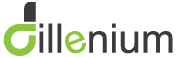
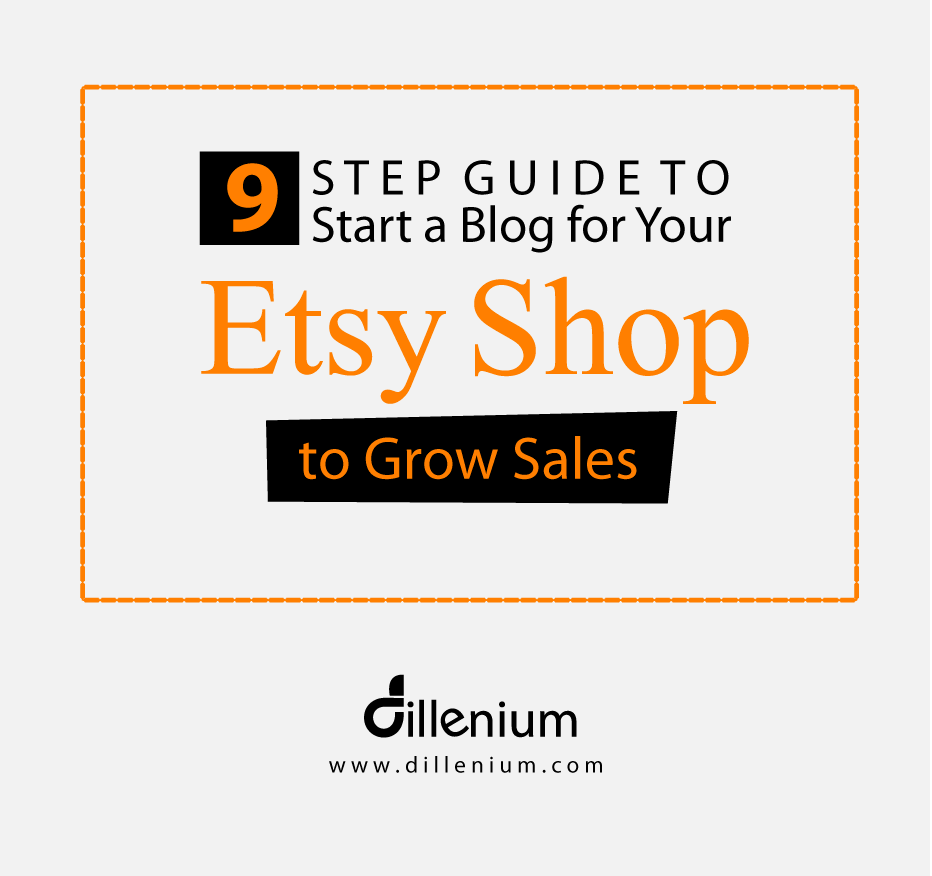
Leave A Comment