In this Adobe Illustrator tutorial, we will learn how to create glitter effect Illustrator in the background and to text. Glitter or sparkle texture is the famous type of effect that designers use in their creatives to make more embellishment as per the design requirements. It’s a graphic design tutorial based on vector graphics. If you are learning illustrator and interested to learn glitter effect or texture then this video tutorial will help you get the basic technique that I used to create glitter.
With the help of this tutorial, you can add glitter effect or texture in the various format in your design creatives. Glitter effect or texture is basically a sparkling type of effect that famous due to its shiny and shimmery look. These type of glittering textures can be designed in different ways here in this video tutorial, I tried to use the simple ways that can be easily understood by new learners.
Glitter Effect Illustrator – Video Tutorial
Tool used: Adobe Illustrator CS6
Watch Duration: 4:53
Level: Basic
Download Project File: Click Here!
Glitter Effect – Step by Step
Here are the Simple Steps to Create Glitter Effect or Shimmery Texture in Adobe Illustrator:
- Create a background layer in Black by using rectangle tool. Drag simple rectangle and turned fill color to black.
- Write Text in rectangle frame. I wrote “Glitter Texture”.
- Next, create different bars using rectangle tool.
- Add different colors to text and bar layers. I used solid and gradient colors.
- Next, Select all layers.
- Go to Effect, Artistic and choose Film Grain
- Adjust setting as per the video details. Press Ok.
- Your Shimmery, sparking, bright or glitter effect is there.
Thanks for watching!!
Illustrator Tutorials Might be Helpful for you:
- How to Create Grunge Brush Illustrator
- Adobe Illustrator tutorials
- How to Create Rope Brush Illustrator
- Golden Ration Logo # 2 – Floral Design
- Create Smoke Vector Effects in Illustrator
- How to Create Chalkboard Background in Adobe Illustrator
- How to Create Neon Glowing Light Effect
- iPhone x Vector Template – Mockup
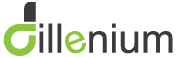
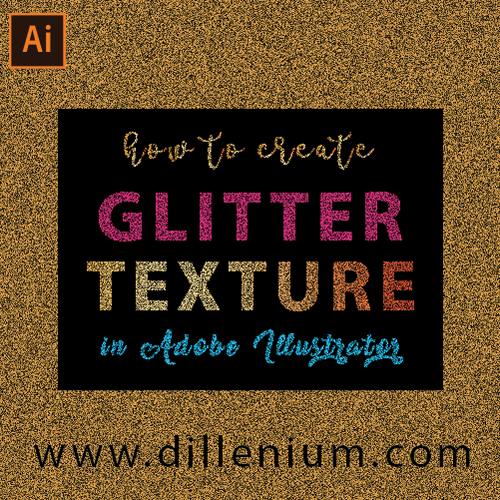

Leave A Comment