You can use blend tool Illustrator to form illusive shapes just using simple tricks. You can watch this Illustrator video tutorial for a quick look! CC, CS6 and older version of Illustrator also support this concept.
If you are working on conceptual creatives or learning illustrator then you can watch this tutorial as I created simple, illusion based pathways by using blend tool of Adobe Illustrator.
Blend tool illustrator is the amazing tool! that you can easily use to blend different objects in a variety of ways.
It’s all about applying creativity in your work.
By using blend tool you play with different shapes, colors, effects to form different objects.
Here, in this video tutorial, I created pathways that can consider as mysterious opening or some sort of illusions that you can easily apply in flyer, posters or in related designs.
Even if you are learning Illustrator then this tutorial will give more concept to think ahead by applying simple blend tool tricks in your work.
You can also follow the steps manually:
1) Create a normal Square using rectangle tool. You can invoke it by pressing M from the keyboard.
2) Go to Object – Path – Offset Path and create another Square inside. Offset value is: -1.8056 inches.
3) Change the color of small rectangle to Black and Big square will be light gray as you can see in video
4) You can check blending in both ways by keeping the stroke on a smaller rectangle in the middle and by removing it. Stroke basically plays a big role to create shape illusions in a different way.
5) Select both shapes together and Press W from the keyboard or click on Blend tool on the left toolbar.
6) Now click on one anchor point of big rectangle and one anchor point of small rectangle to blend shapes.
7) And, you will get the required shape with Square illusion as you can see in the video.
8) Now repeat the same steps by changing the middle shapes. You can change it to Circle, Triangle, Polygon or others and apply blend tool to form shape illusions.
9) And you are done!! Simple and easy and you can quickly do it in 2 mins.
Blend Tool Illustrator Tricks
Video duration: 5:50
Here is some more Illustrator tutorials might be helpful for you to learn:
- Golden Ratio Logo Design in Illustrator
- How to Create Smoke Vector Illustrator Graphics
- Create Chalkboard Background Effect in Illustrator
- Golden Ration Logo # 2 – Floral Design
- iPhone X Vector Template in Illustrator
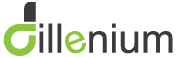
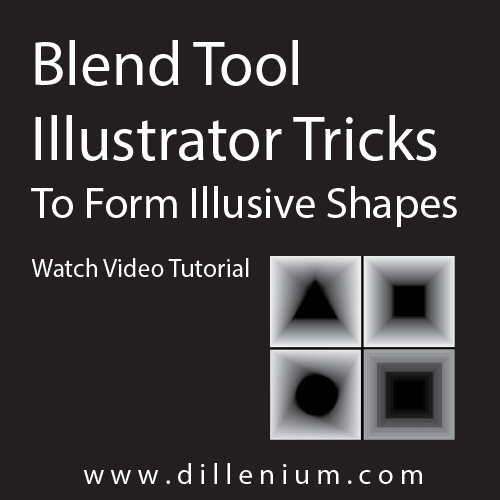

Leave A Comment